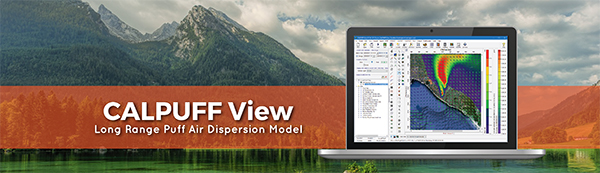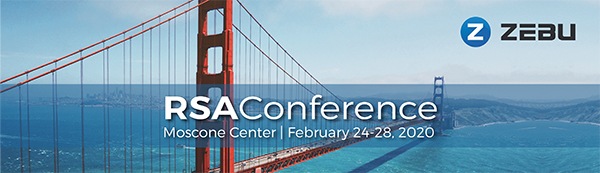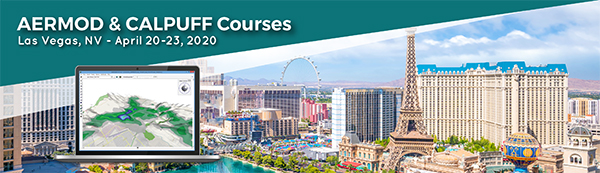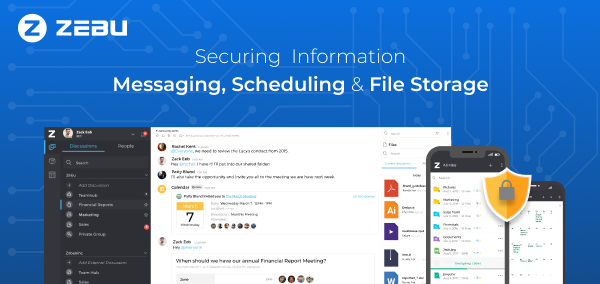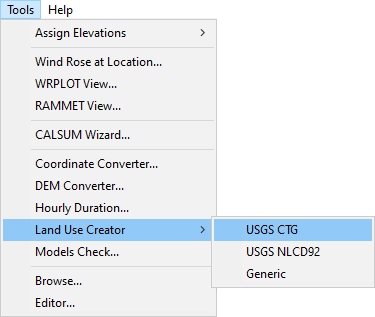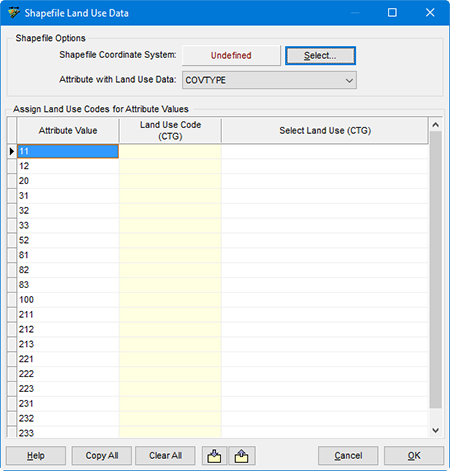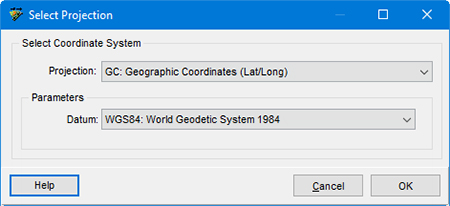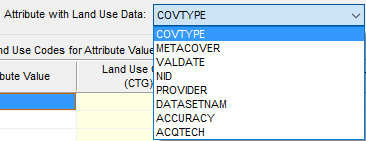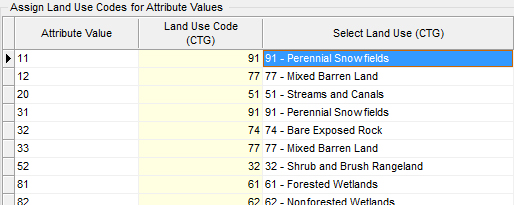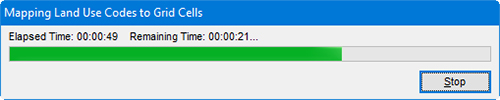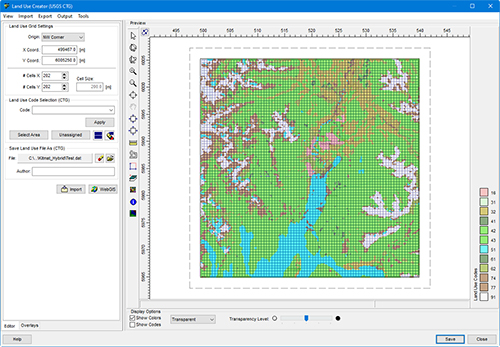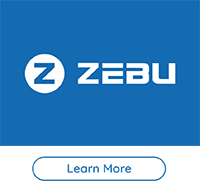Land use data is vital to air quality modeling because the types of land cover encountered within the modeling domain play a big role in calculating atmospheric stability. Turbulence parameterization will be very different in a heavily populated urban area compared to a flat, grassy field or a large body of water. Digital land use data is available in a wide variety of formats, and the new CALPUFF View Version 9.0 now allows users to import land use data in shapefile format.
The CALPUFF modeling system’s geophysical processors for handling land use data – CTGCOMP and CTGPROC – can only read specific formats such as USGS Composite Theme Grid (CTG), National Land Cover Database (NLCD), and Generic ASCII. Lakes Environmental added the Land Use Creator utility to CALPUFF View many years ago. This utility allows modelers to generate their own land use maps in one of the model-supported formats.
Step 1: In your CALPUFF View project, open the Tools menu and expand the Land Use Creator selection. Choose from USGS CTG, USGS NLCD 1992 GeoTIFF, and Generic formats.
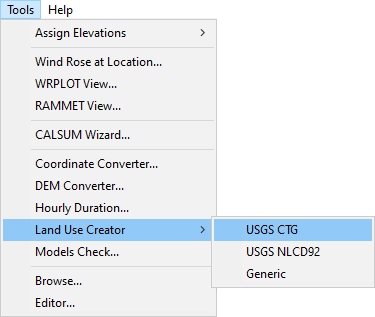
Step 2: Use the Import | Land Use Data menu option or select the  button. button.
Step 3: In the Import Land Use File dialog, point to the location of your shapefile. The file used in this example comes from Canadian Land Cover, Circa 2000 GeoBase Series dataset.
Step 4: The Shapefile Land Use Data dialog will appear. This is where the shapefile attributes will be mapped to the selected land use file categories.
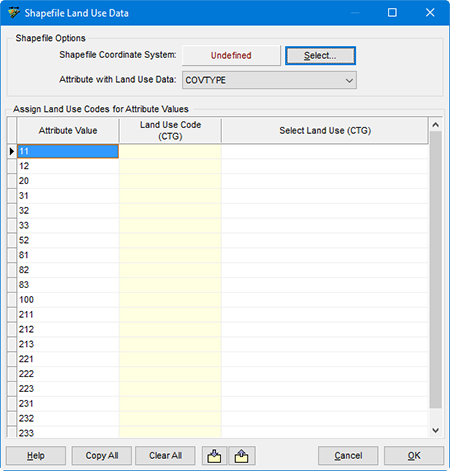
Step 5: Start by defining the Shapefile Coordinate System. The shapefile in this example uses geographic (latitude / longitude) coordinates.
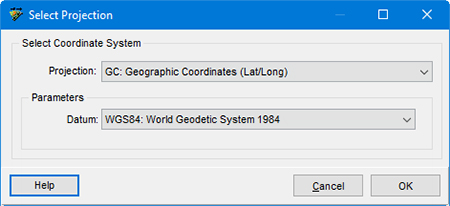
Step 6: Next, identify the shapefile attribute which contains the land use data. This shapefile has an attribute named COVTYPE to identify different land cover types. Make sure to carefully check your shapefile documentation to locate this information.
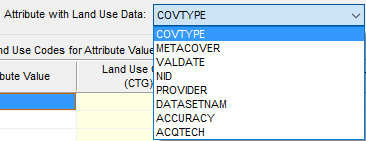
Step 7: Fill in the table to assign a format-specific Land Use Code to each attribute value. Data can be imported from or exported to CSV to make an easy template for adding this information. You can also select categories from the drop-down menu in the Select Land Use column of each row.
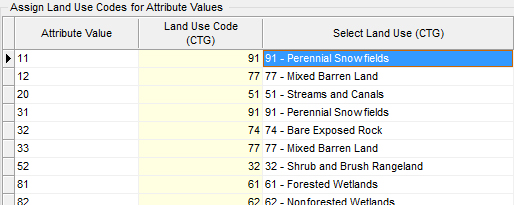
Step 8: Click OK to begin importing the data. The time needed to map the categories will depend on the resolution of the Land Use Creator.
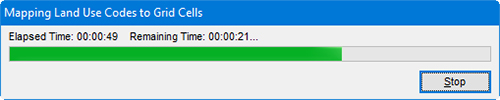
Step 9: If areas need to be updated or modified, you can use the tools in the Land Use Creator to select cells and Apply different Land Use Codes.
Step 10: Use the Save Land Use File As field to assign a name to your new land use data file.
Step 11: Select the  button to save the file. Click Close to leave the Land Use Creator. button to save the file. Click Close to leave the Land Use Creator.
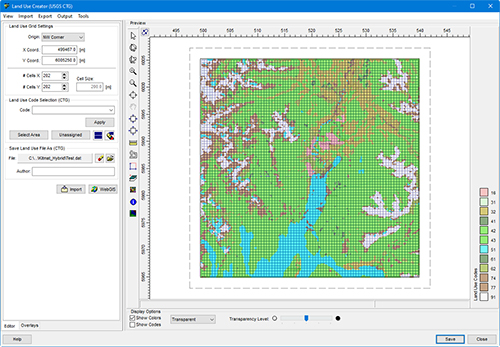
If multiple shapefiles are needed to cover your full modeling domain, repeat the import process with additional tiles until the entire area is covered.
Once the file has been created, you can insert this to the Geophysical Processor to be read, processed, and used in CALMET.
|