|
Most air dispersion models use simple text files for reading inputs and writing output data. To display these files, Lakes Environmental’s applications use the system’s default text editor. Users may prefer to use a different text editor to utilize different functionality or format data differently. To take advantage of these additional features, you can change the default text editor called by our software.
Step 1: Access Preferences from the File menu.
Step 2: Select System Editor from the Settings list.
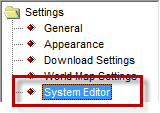
Step 3. Choose from WordPad, Notepad, or User-Specified.
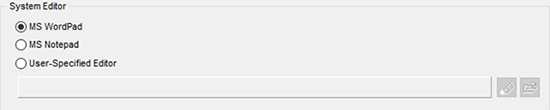
One benefit to using Notepad is the ability to identify line numbers. With Word Wrap turned off (go to Notepad’s Format menu and deselect Word Wrap), you can enable the Status Bar under the View menu. The Status Bar tracks the cursor and tells you the Line and Column number of the cursor’s present position.
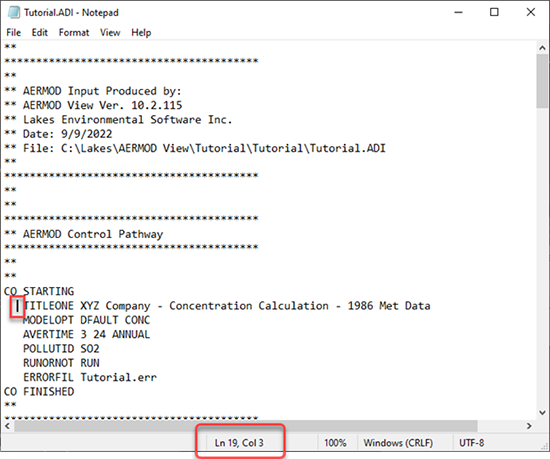
This is useful for identifying the location of errors within model files. For example, AERMOD always prints a line number in warning and error messages. The warning message below references line 38 as the location of a potential out-of-range source parameter (VS for exit velocity).

If I open the input file and search for line 38, I find a point source with an exit velocity > 50 m/s.
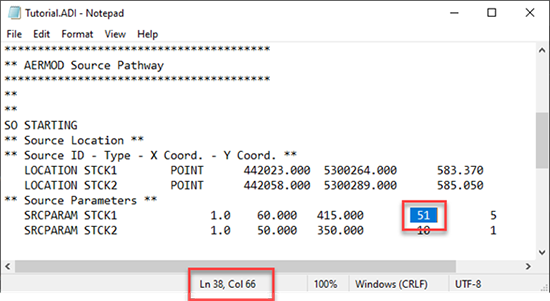
You can also choose a user-specified editor from the Preferences menu. The example below uses the open-source program Notepad++ as the new default editor before opening a CALMET input file from CALPUFF View.

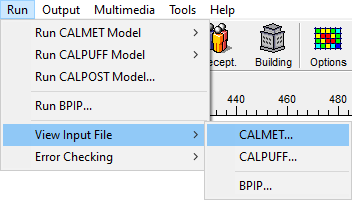
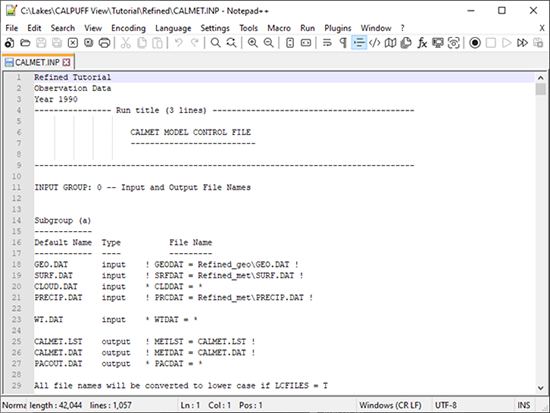
|
